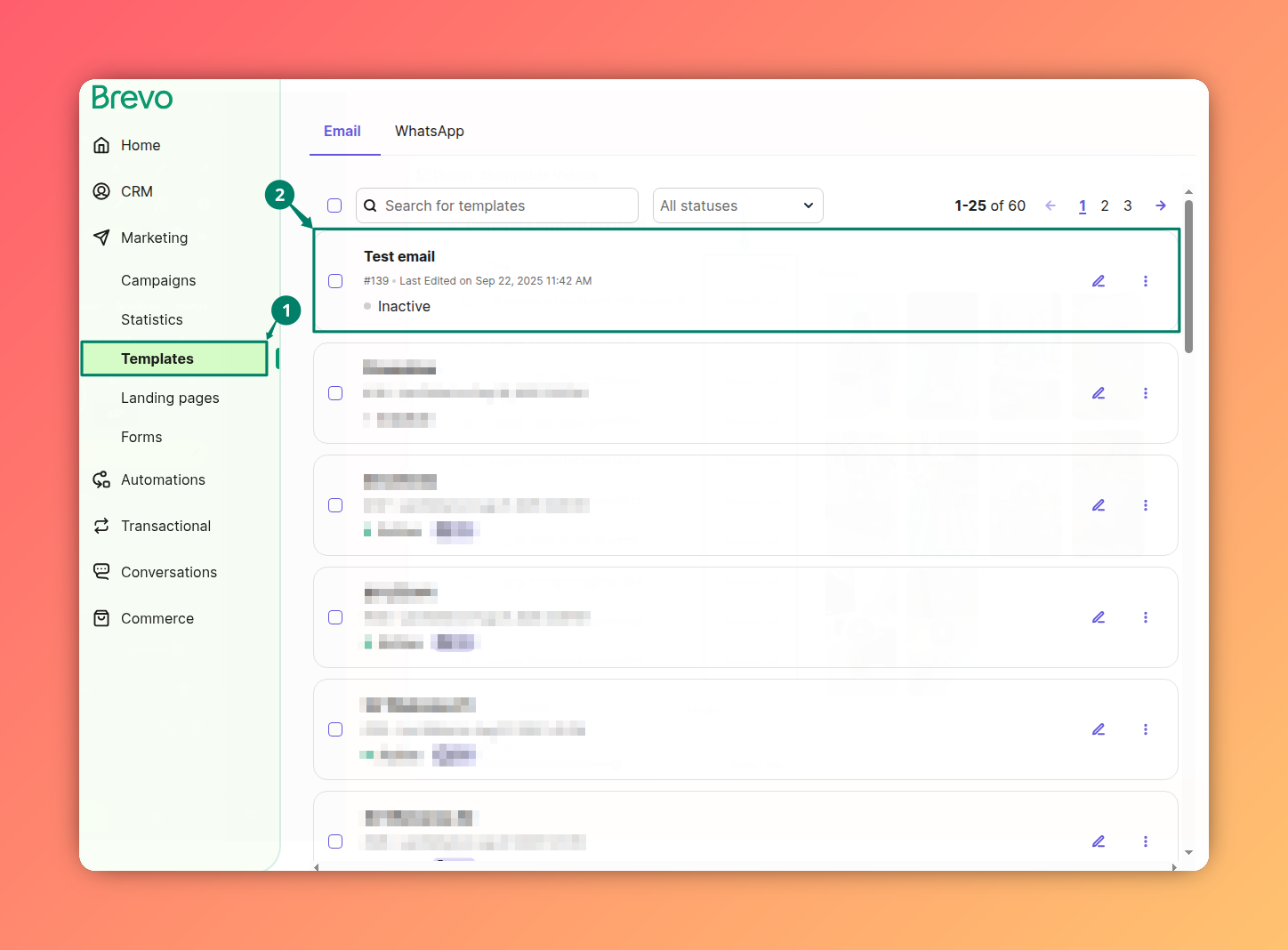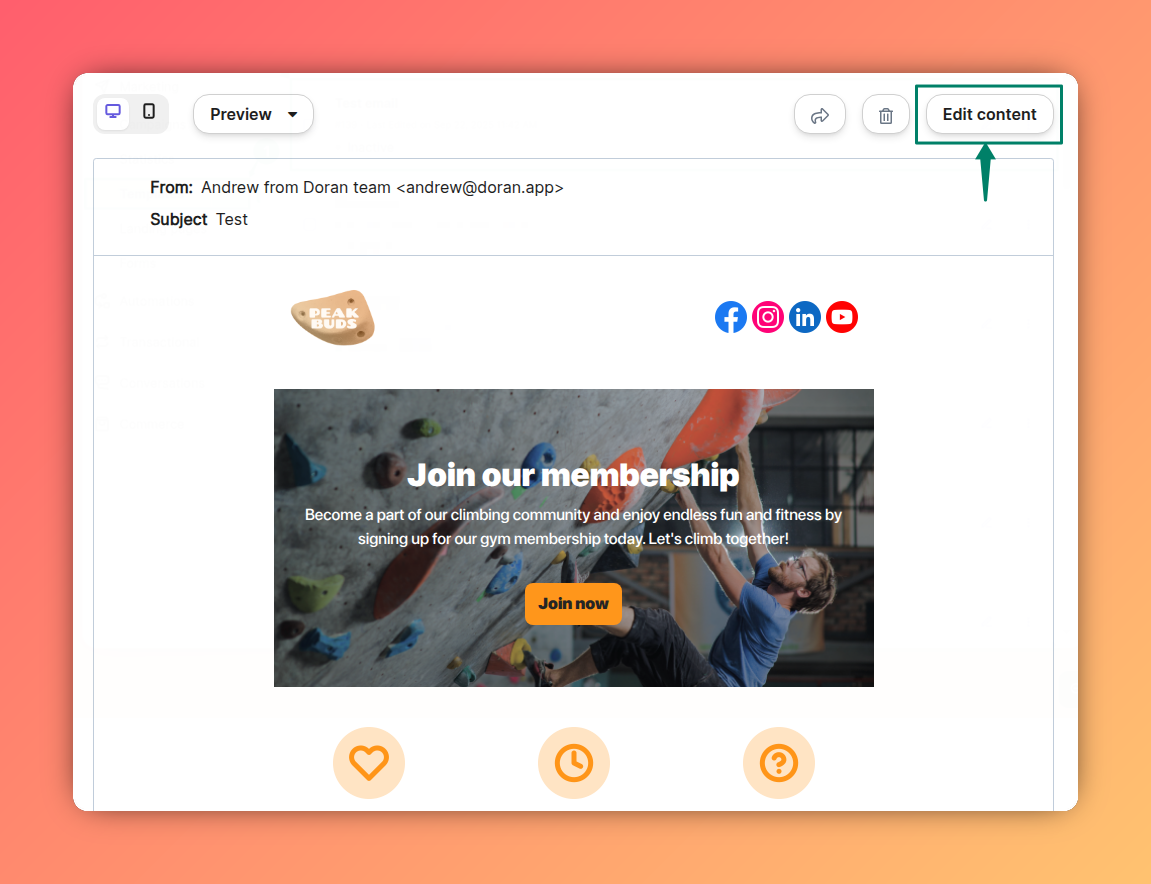Brevo
Before exploring this article, make sure you read the article on how to create an embed content here. If you have read carefully and understand how to create embedded content, let's get started with us.
Add embed content for desktop
Now, add the embed content for desktop to your template. Drag the HTML element where you want the embed content to appear. Next, double click on that element and paste the embed content there.
Another very important step is to select Content visibility as Only on desktop.
Add embed content for mobile
Because Brevo supports both desktop and mobile versions, you may also add the embed content for mobile to your template.
You can do the same way as the desktop version. Let check our video below.
Don't forget to select Content visibility as Only on mobile.