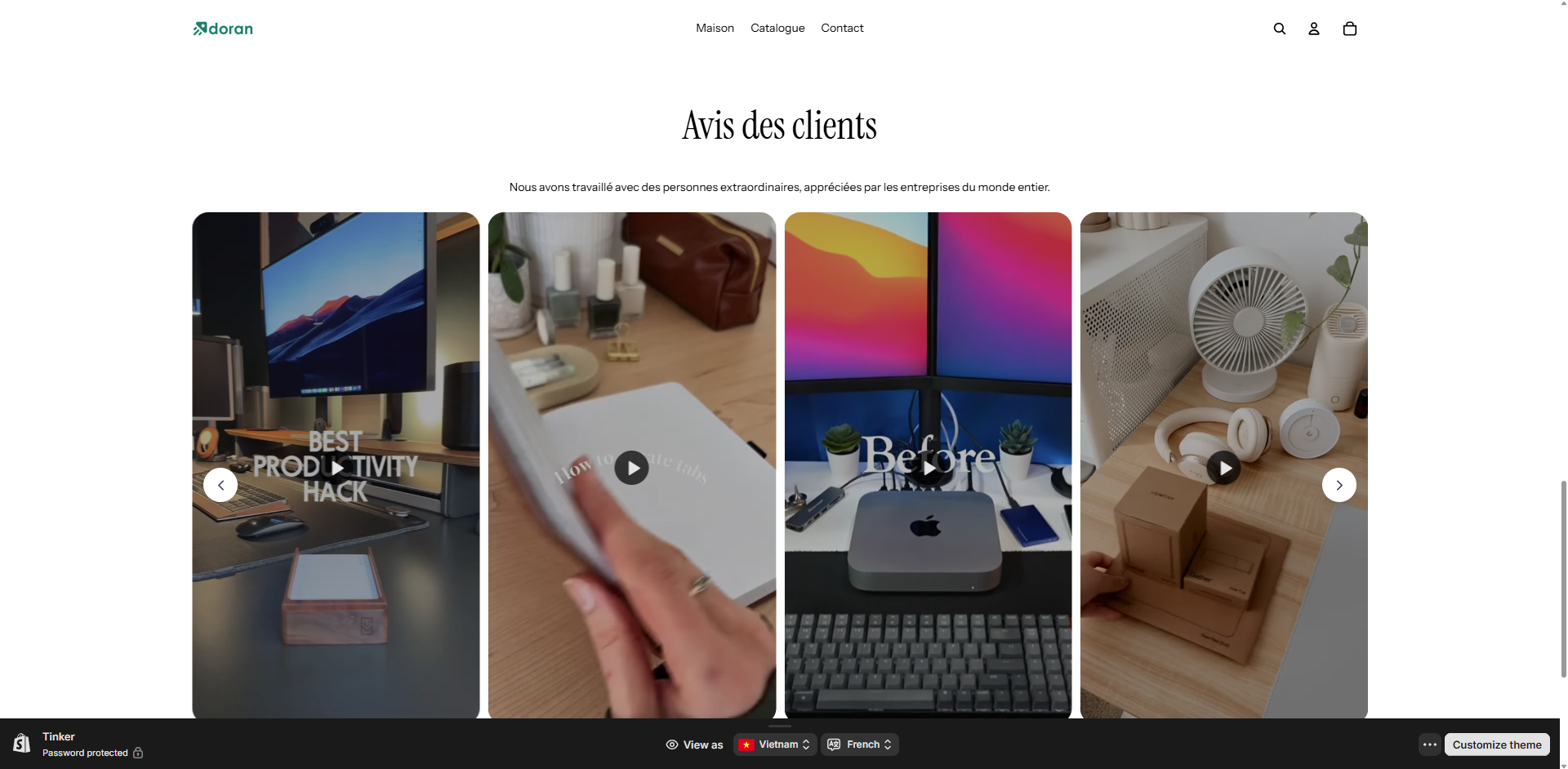How to translate the section header?
In this article, we use Shopify Translate & Adapt app (It's a free tool from Shopify and integrates well with Shopify). Also, we use English as the source language and French as the target language. You can apply the same steps to any other languages.
Choose your language
Go to your Shopify admin > Settings > Languages.
In the list of added languages, find the language you want to support. In this case, find French > Translate > Translate & Adapt.
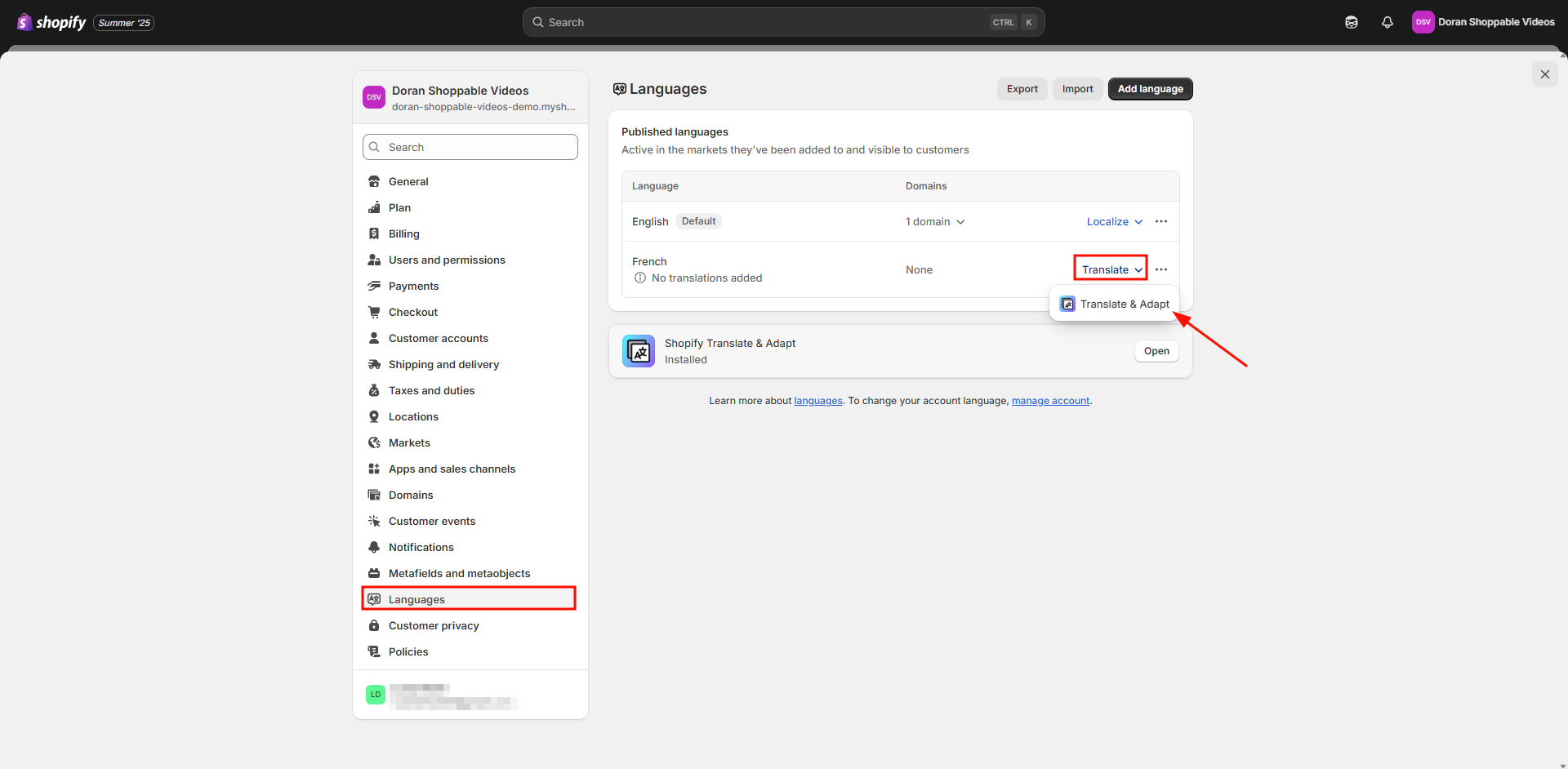
Translate it
After choosing a language, go to Metaobjects.
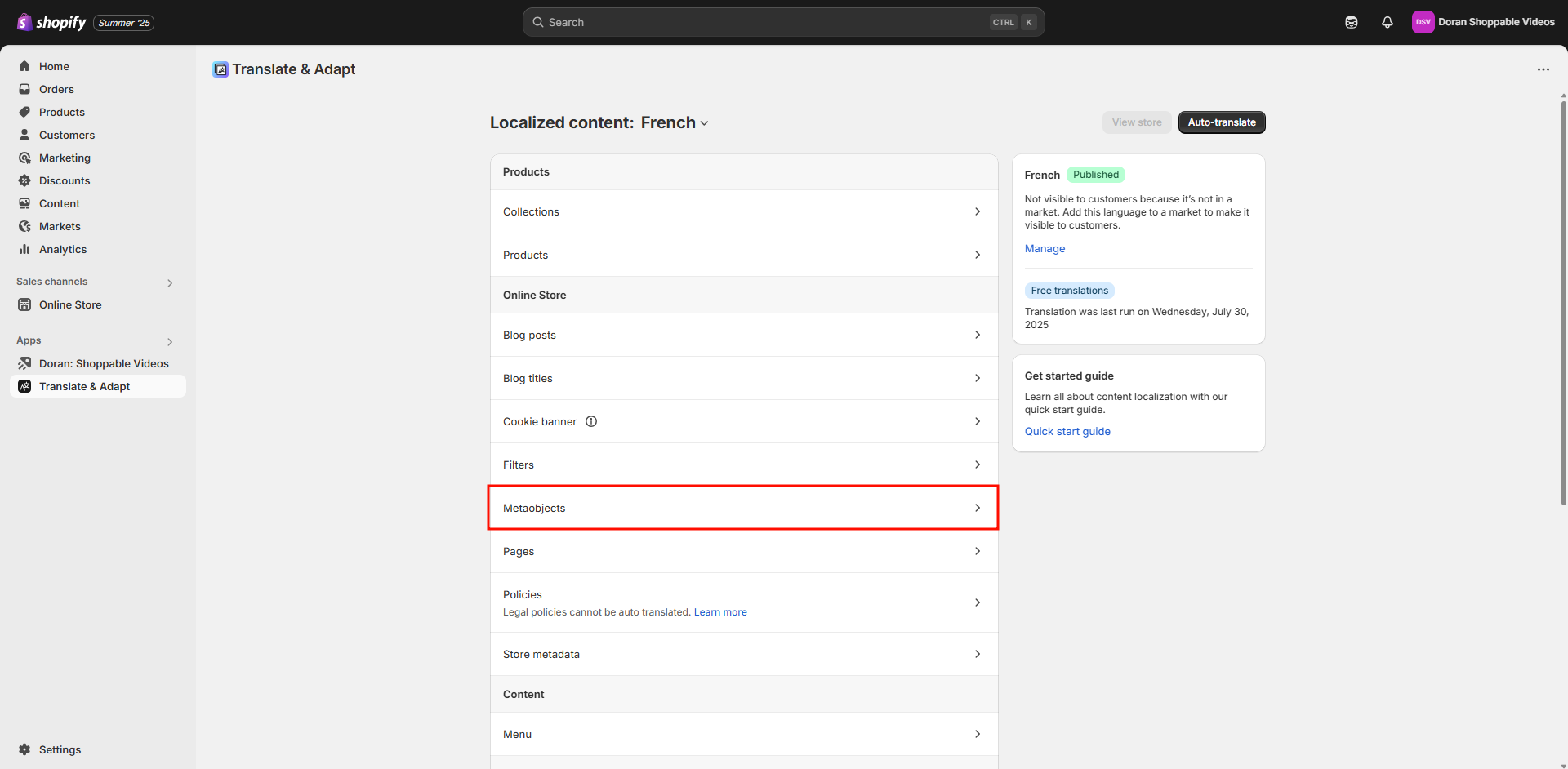
Now, you can translate it to any texts you want or just use Auto Translate
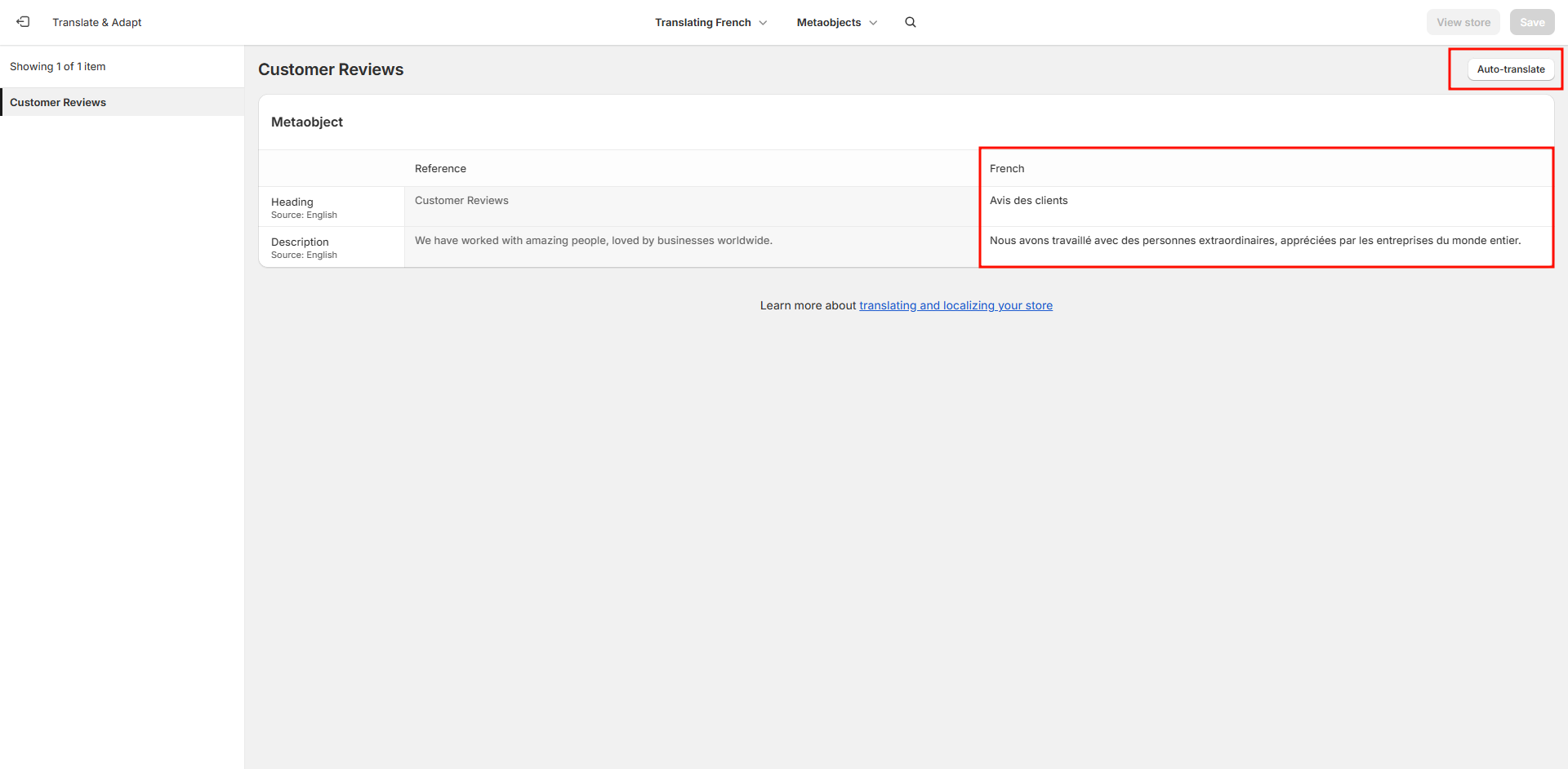
Add the translate to shoppable videos
-
In the Section Heading field, click the icon () > Metaobjects > Choose the Heading.
-
In the Section Description field, click the icon () > Metaobjects > Choose the Description.
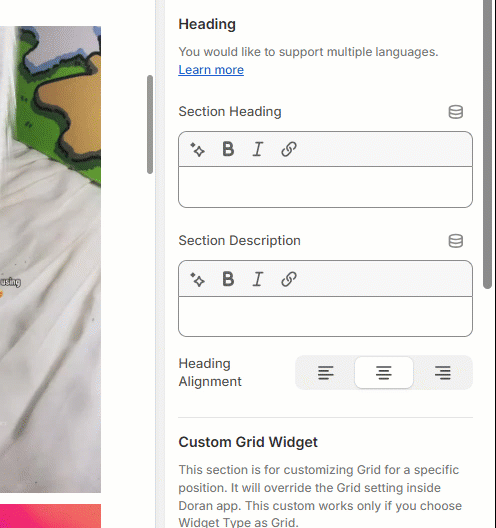
After completing all steps, please don't forget to click the Save button.
Check your results
Once completed, your store will automatically display the correct language content based on your customer's browser or selected locale.
- English version
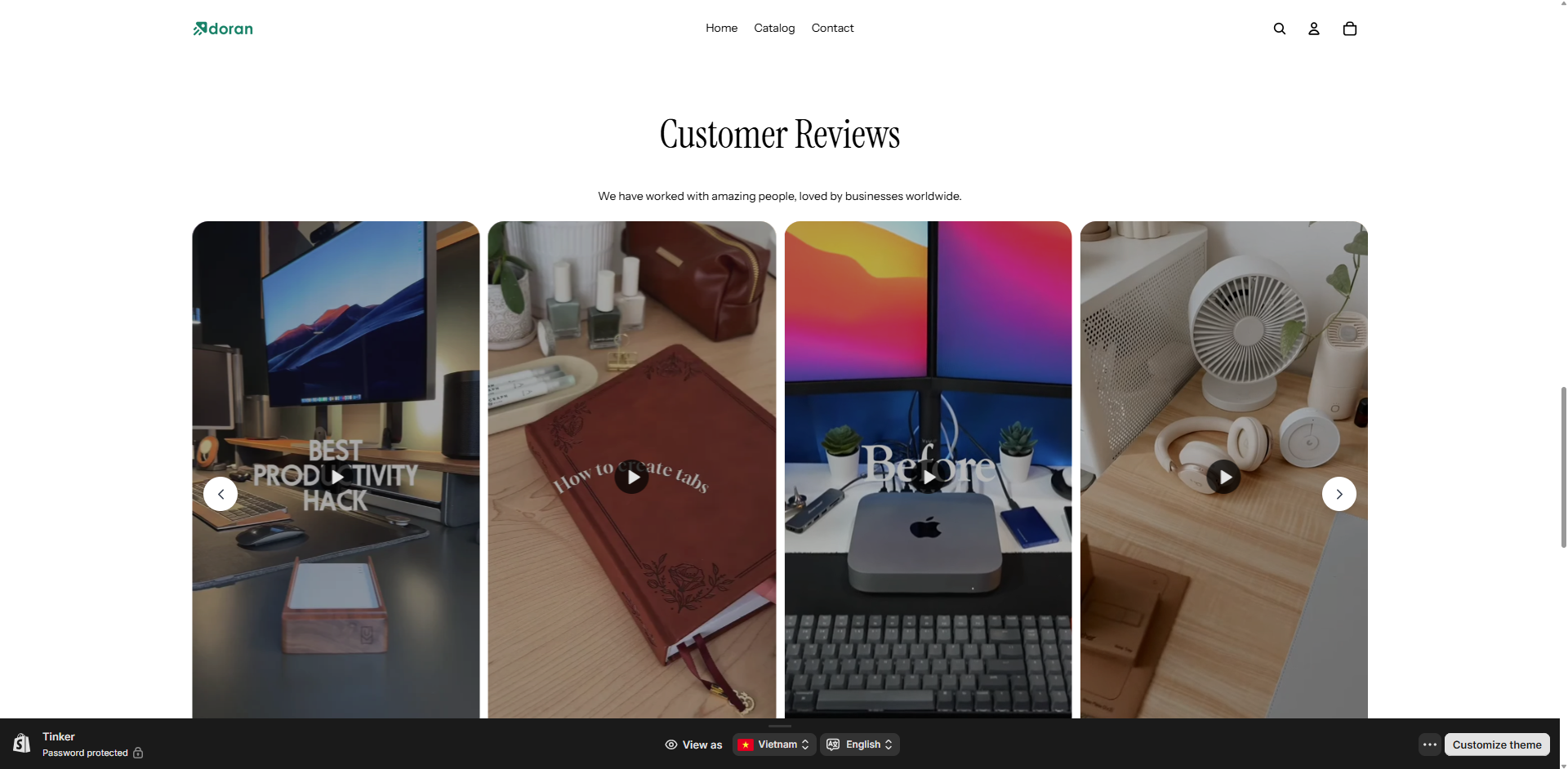
- French version: