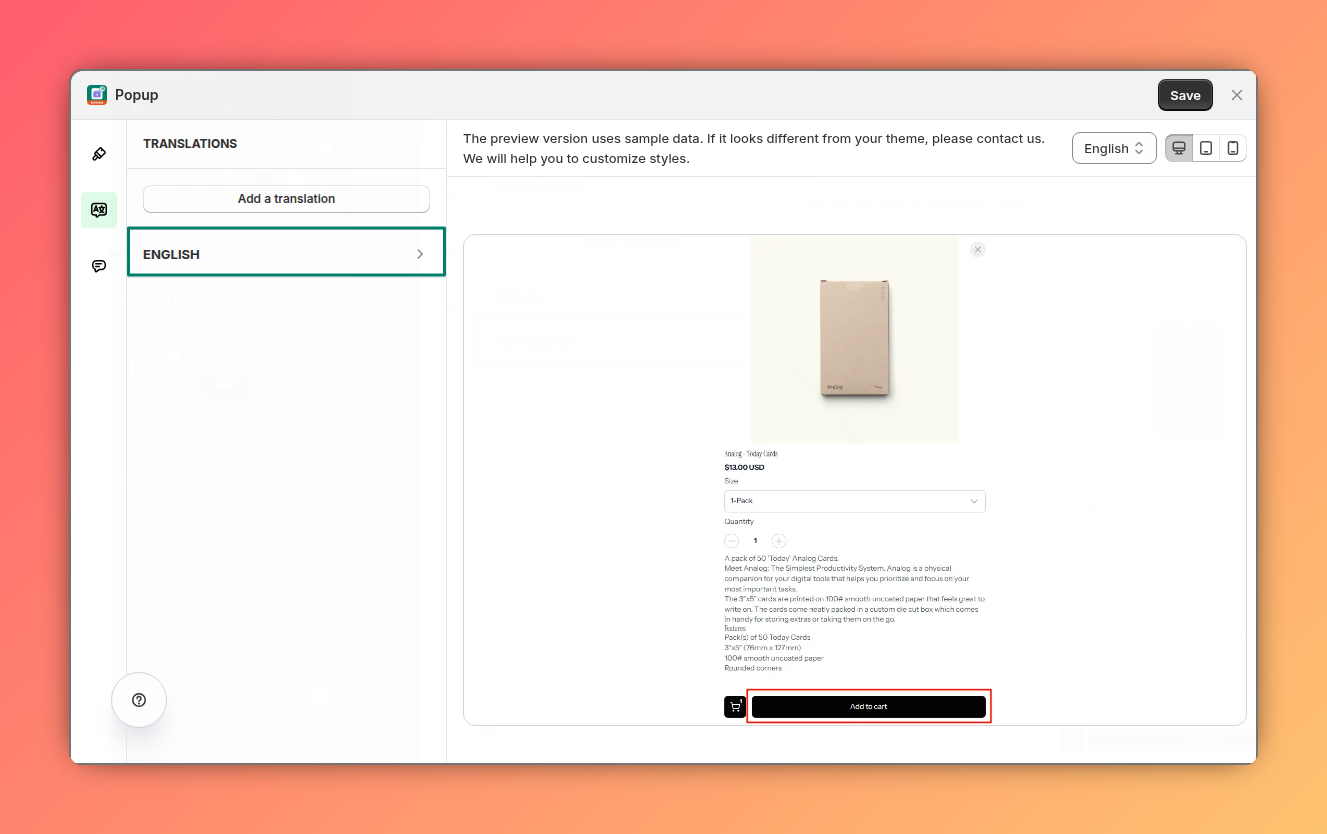Translations
If you are looking to change the content of the header of your widget, check out here. This article helps you change the language of the content inside your widget.
Add a new language
Select your language
In this step, you may click the Add a translation button and choose your language.


Customize a translation
Save your changes
Don't forget to click the Save button to save all your changes.
Delete a translation
Delete a translation
When the translation is open, you can click the Delete button to delete it.
If you have only 1 translation, you can't delete it.

Appearance
The popup widget is a powerful way to showcase shoppable videos while keeping your store experience seamless. To match your brand and improve usability, you can customize its design, behavior, and integrations. Below are all the available customization options, from colors and product settings to advanced CSS.
Analytics
Tracking performance is the foundation of growth in e-commerce. That's why our Analytics Dashboard is designed to give you a clear, actionable view of how your videos and product widgets are performing inside your store.