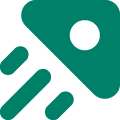Integrating Doran with Intercom
Set up Doran with Intercom
To begin, you’ll need connect Doran with Intercom. From the profile menu > Workspace, navigate to Integration (Beta), and choose Intercom.
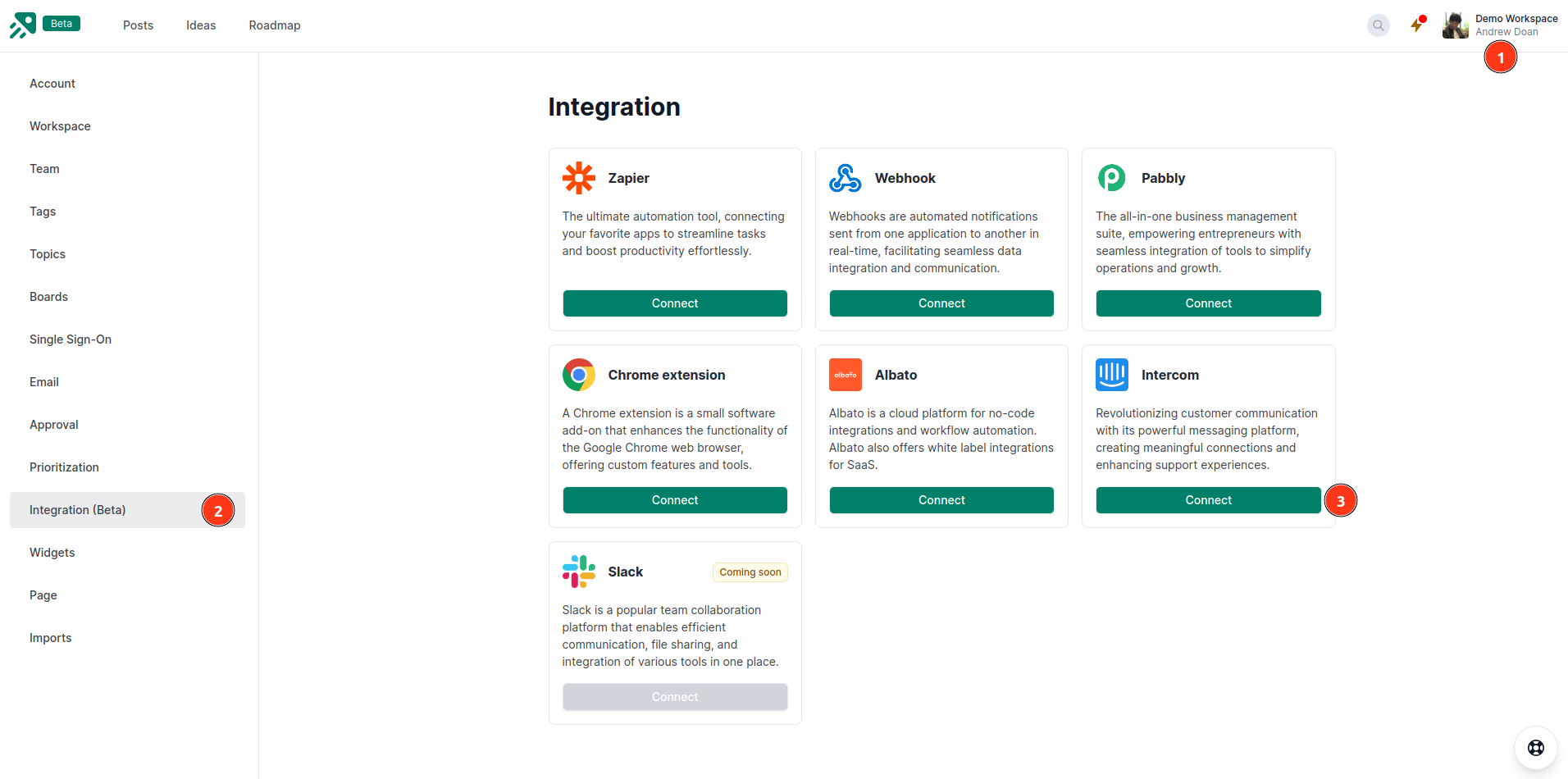
From Intercom integration page, press Install your workspace
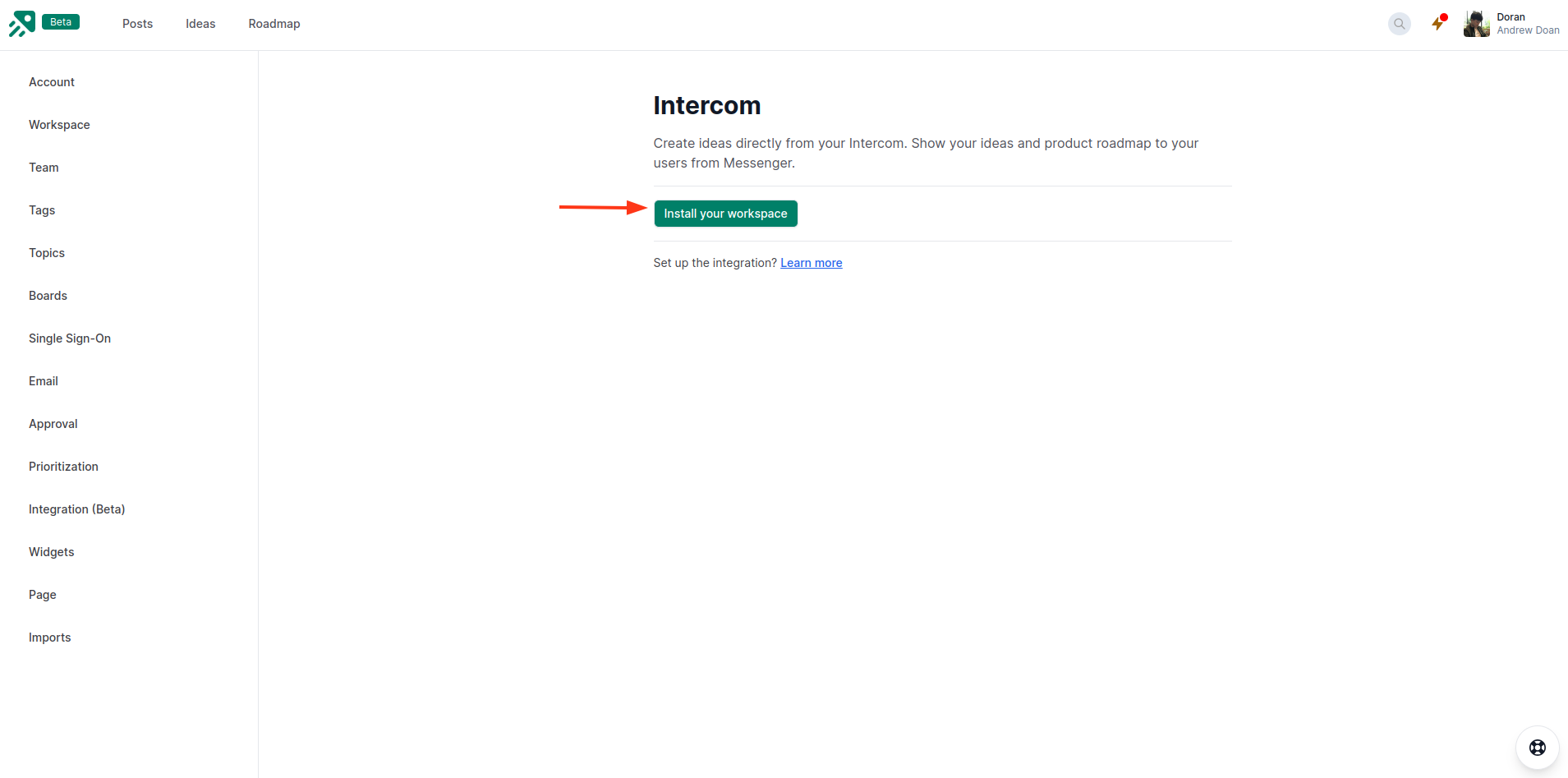
Sign in to your Intercom account and click Authorize access.
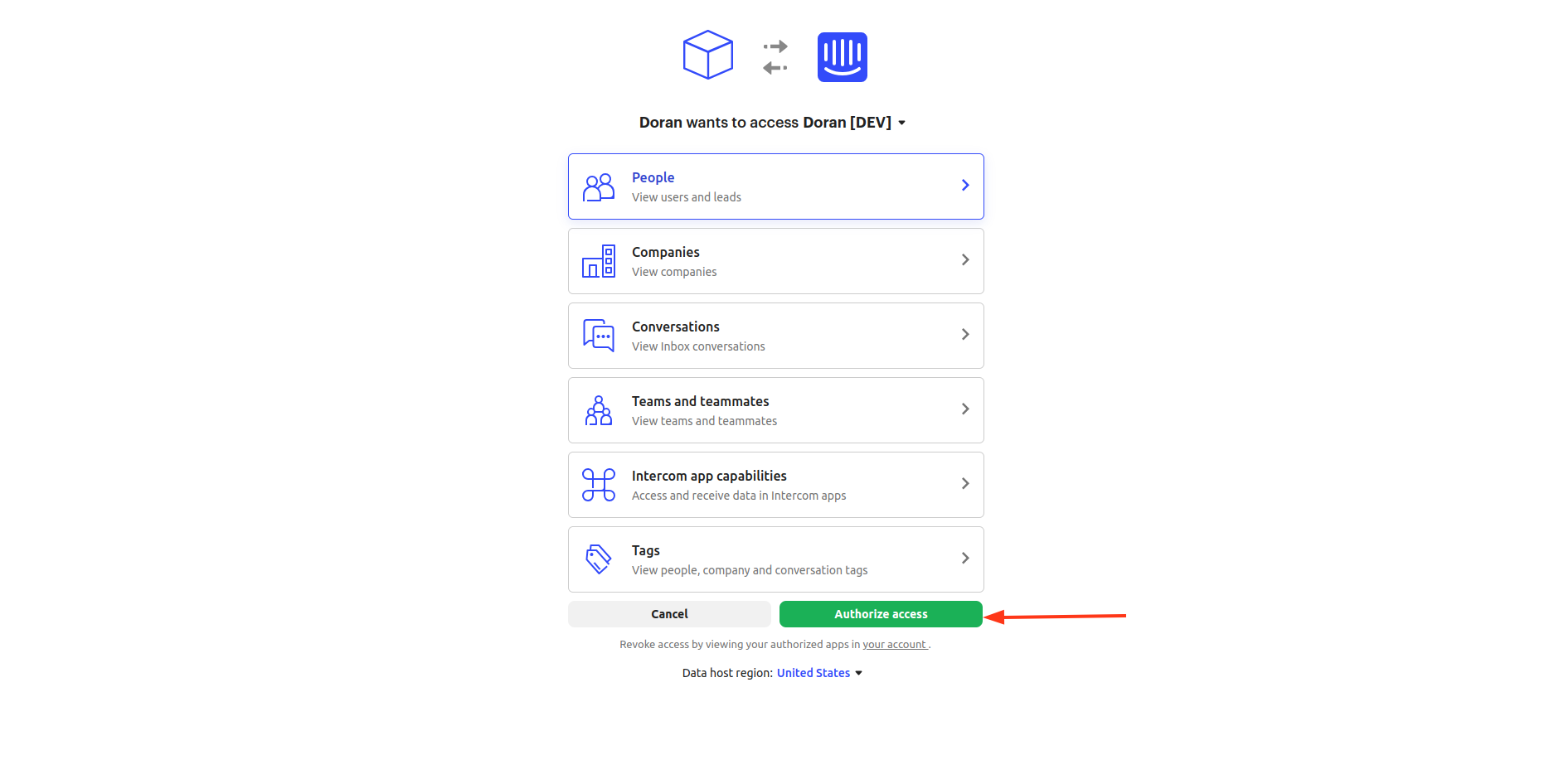
Collect feature requests
From a conversation, you can submit a feature request.
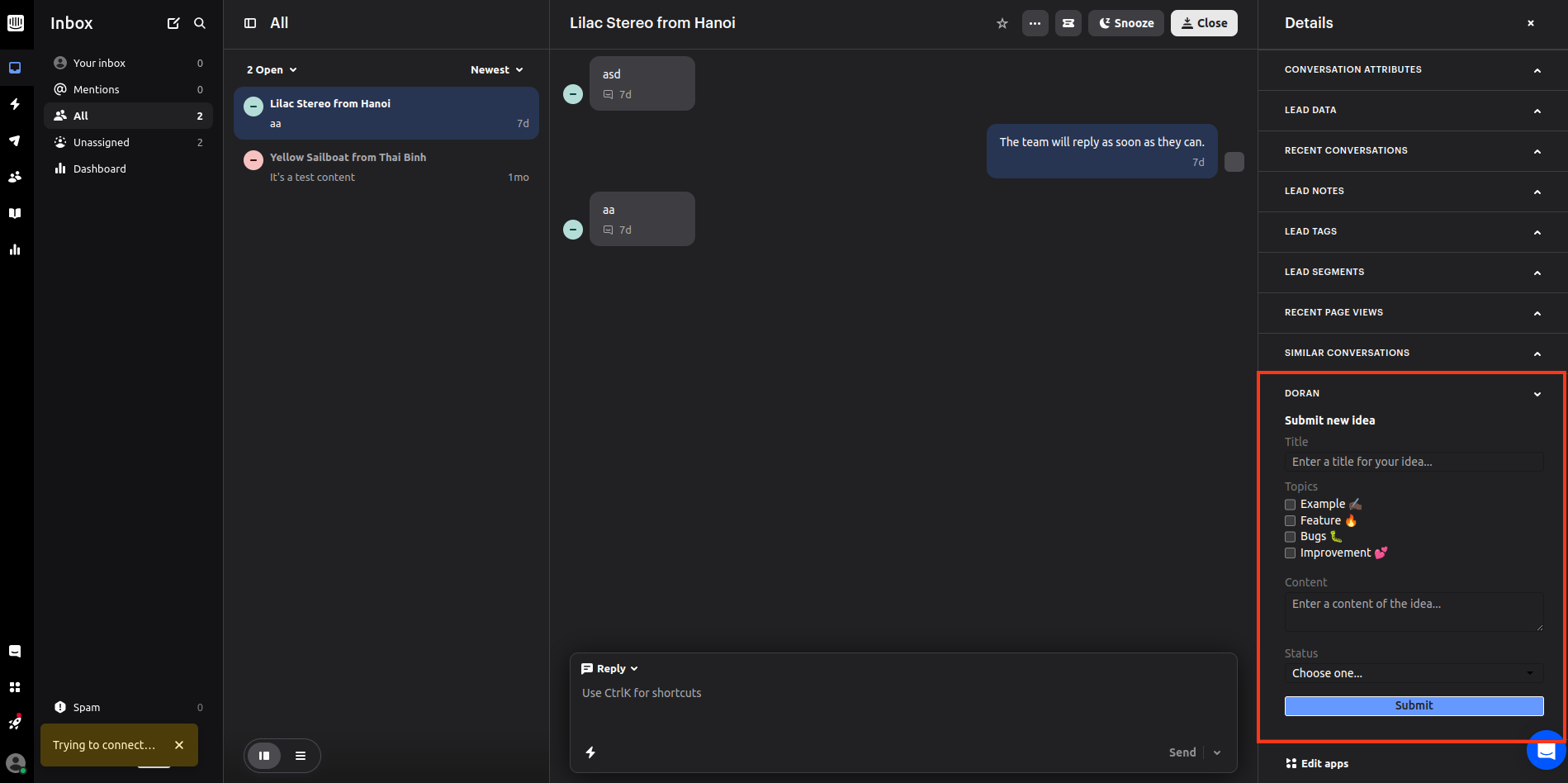
If you don’t find it, please Edit apps here:
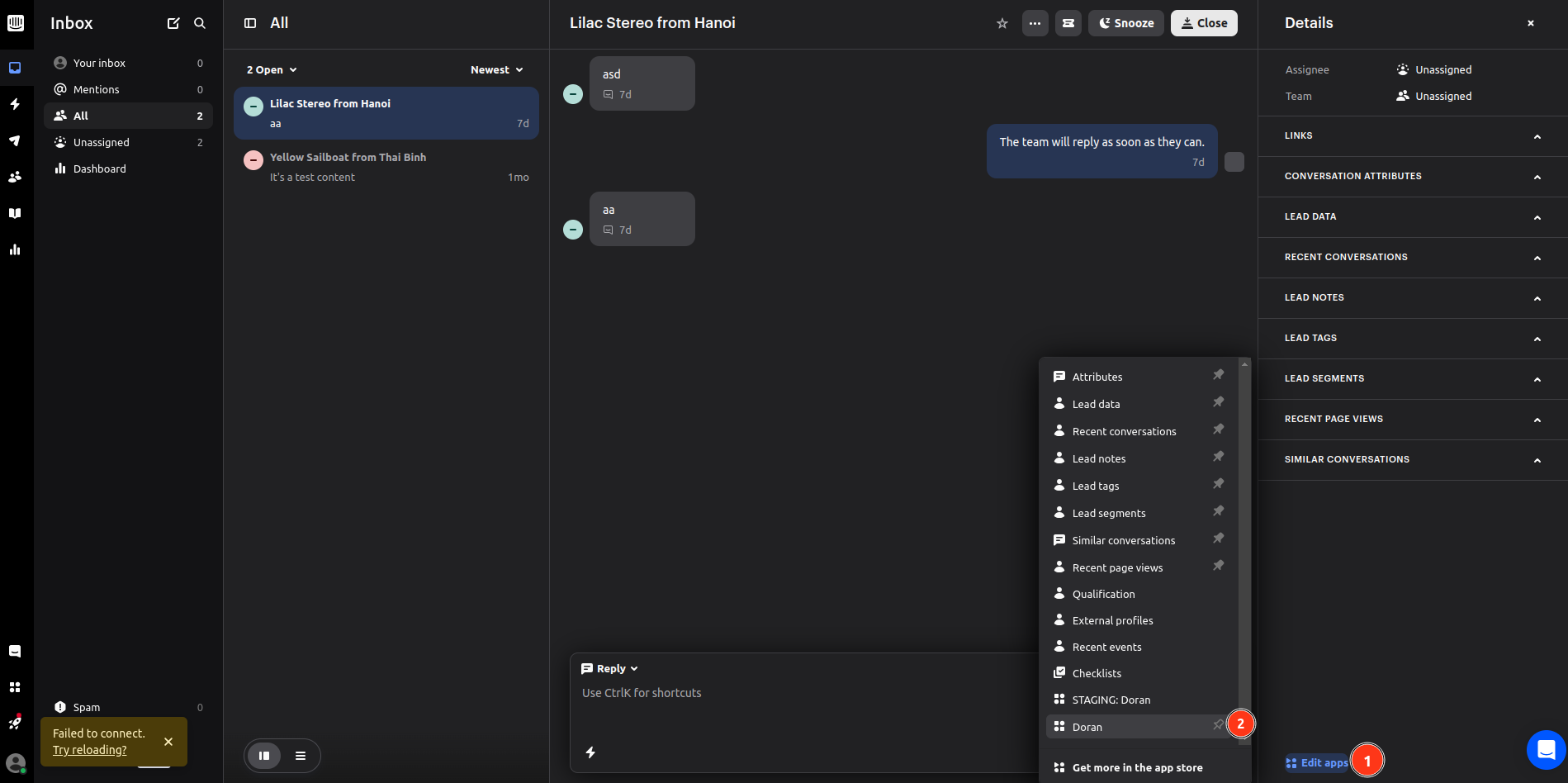
Show changelog, ideas and roadmap
This section helps you to show changelog, feature request and product roadmap to your customers via Messenger.
From the section Messenger setting, open Customize Home with apps, and click Add an app
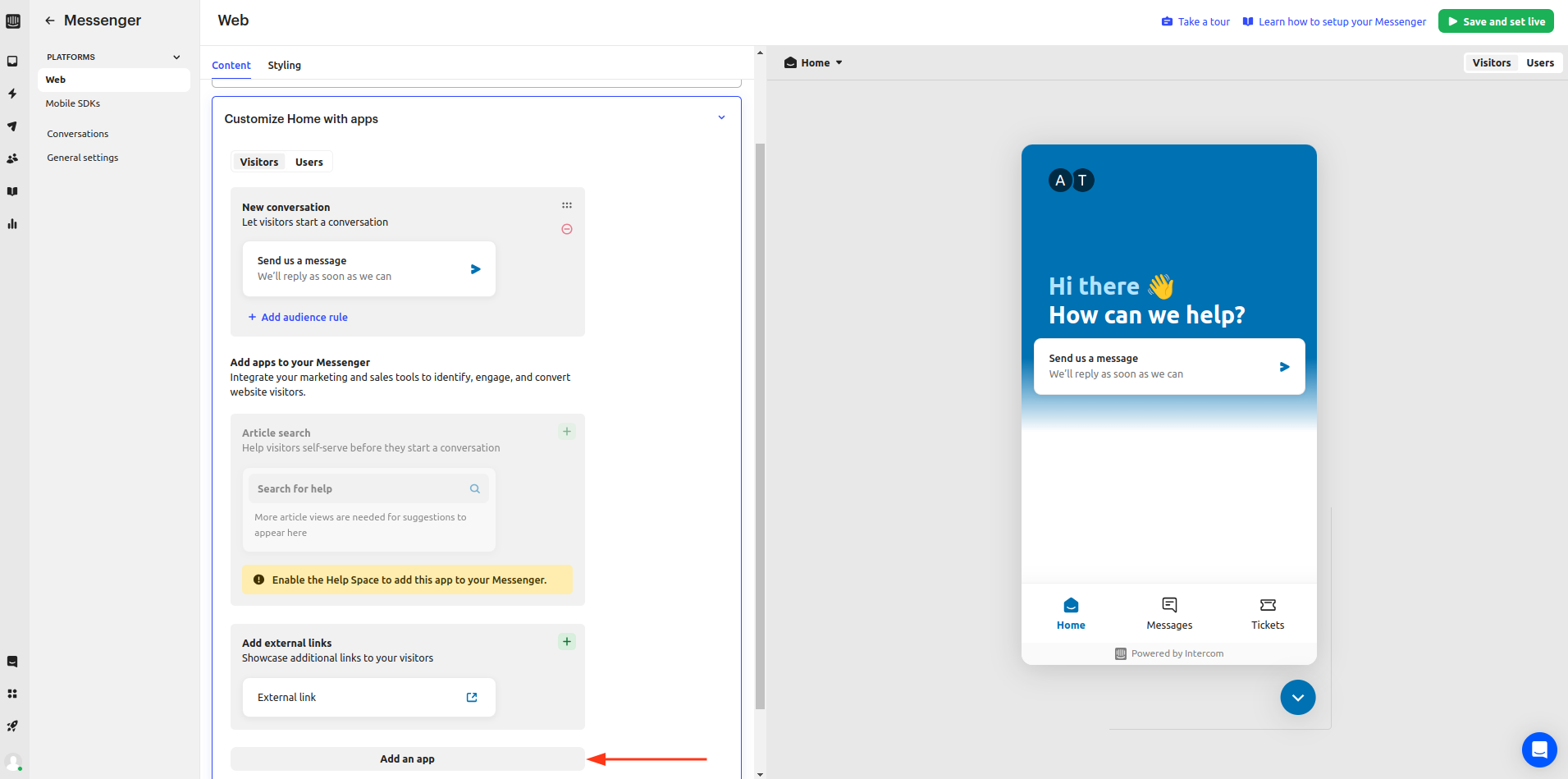
Choose Doran to continue
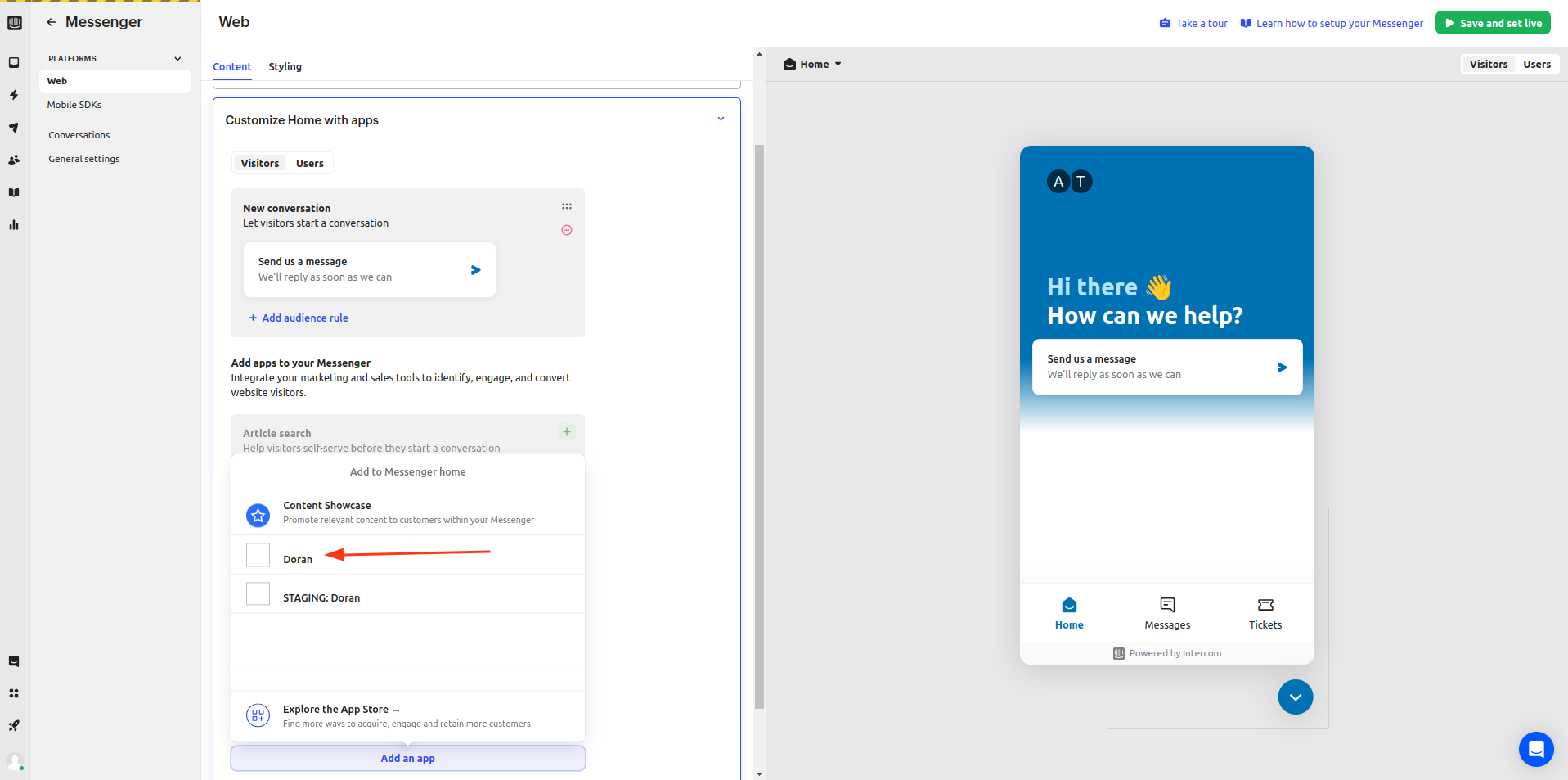
Now you can see the app Doran in your Intercom Messenger
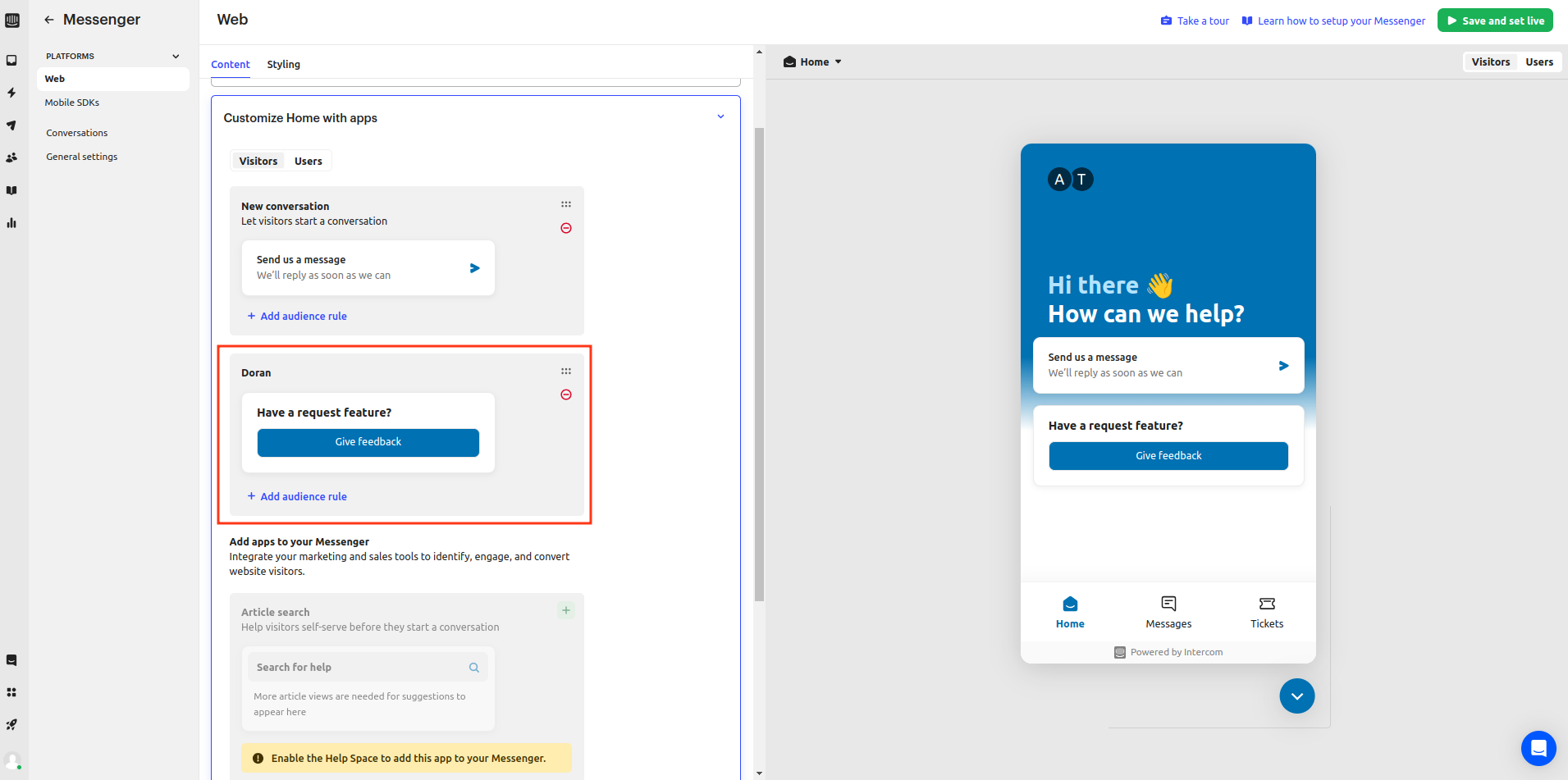
Don’t forget to click Save and set live
Customize your branding
After installing Doran into your Intercom, you can see the settings inside Doran.
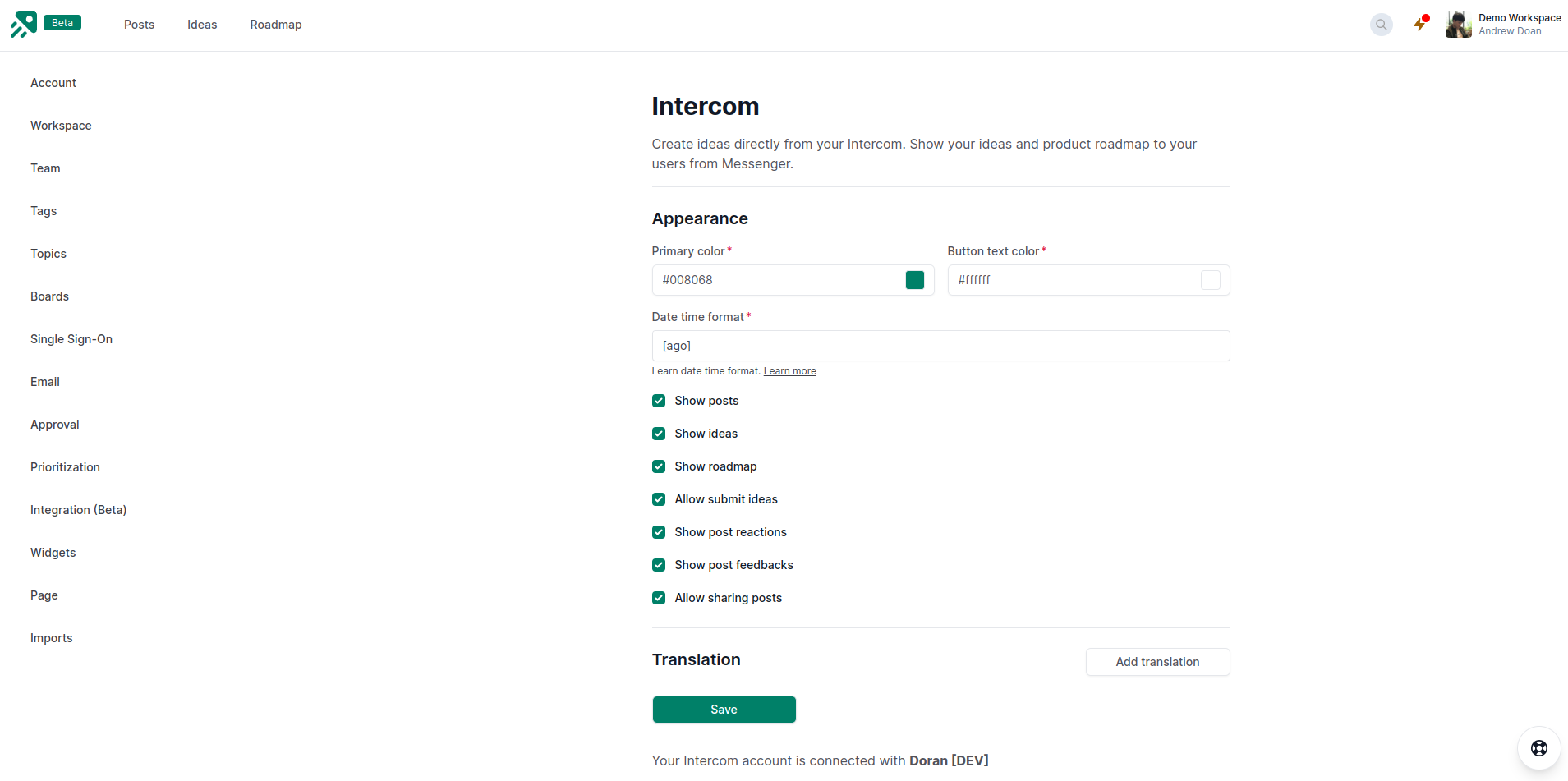
Demo
You will see Doran in your Intercom Messenger.
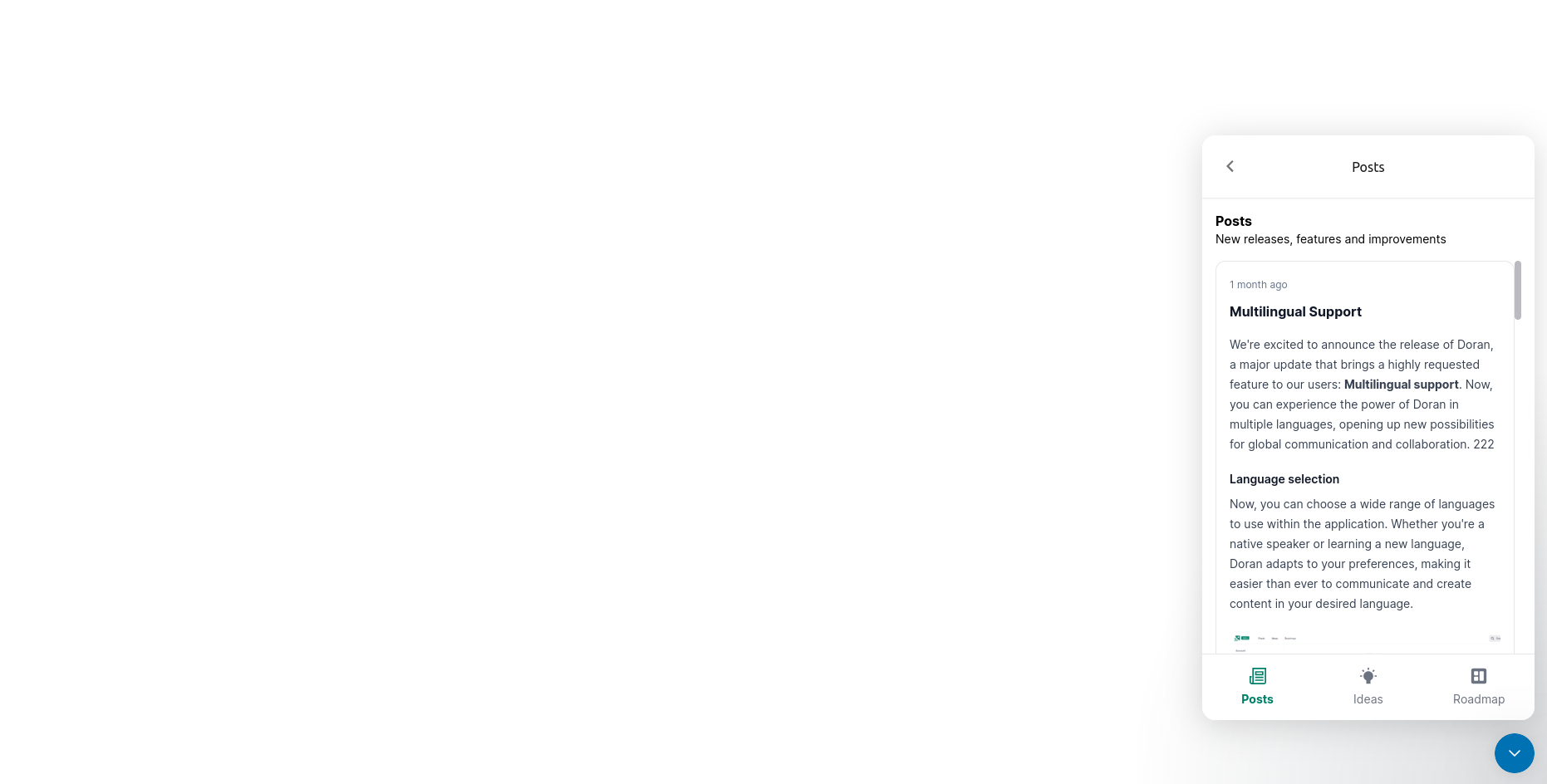
Please note that the Intercom integration for Doran is currently in beta. If you have any questions or need further assistance during the integration process, feel free to reach out to our support team. We’re here to help you make the most out of Doran and Intercom integration.