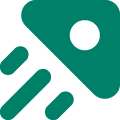Integrating Doran with Chrome Extension
This guide will walk you through the step-by-step process of integrating Doran with the Chrome Extension to enhance your idea submission experience.
Note: Before you begin, make sure you have the Doran Chrome Extension installed. You can download it from the Chrome Web Store using this URL: Doran Chrome Extension.
Obtain your Doran API Key
On the top right hand corner of your screen, click on the Profile menu. Go into the Workspace > Integration > Chrome extension
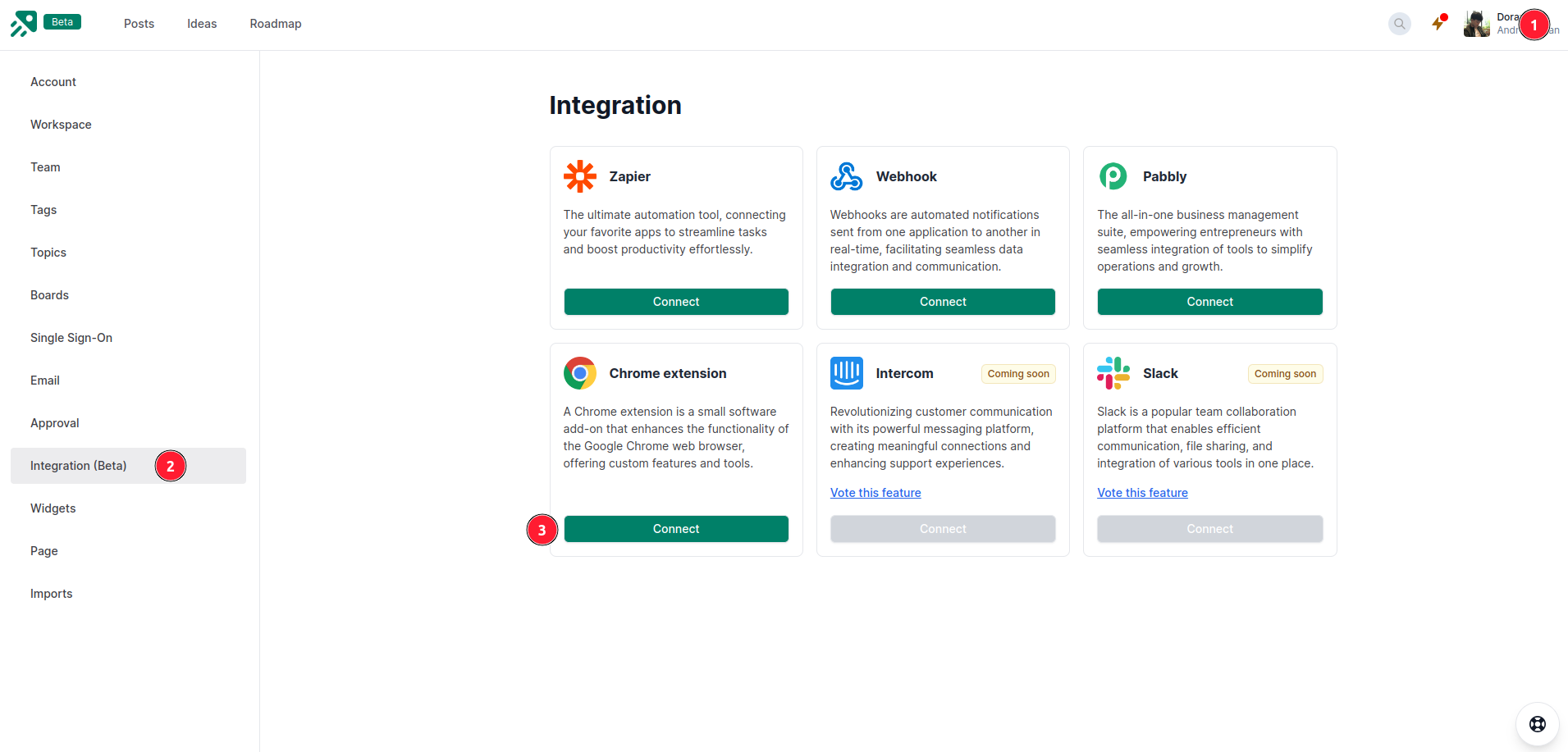
If you already have an API key, you can copy it. Make sure to keep this key secure, as it provides access to your Doran account.
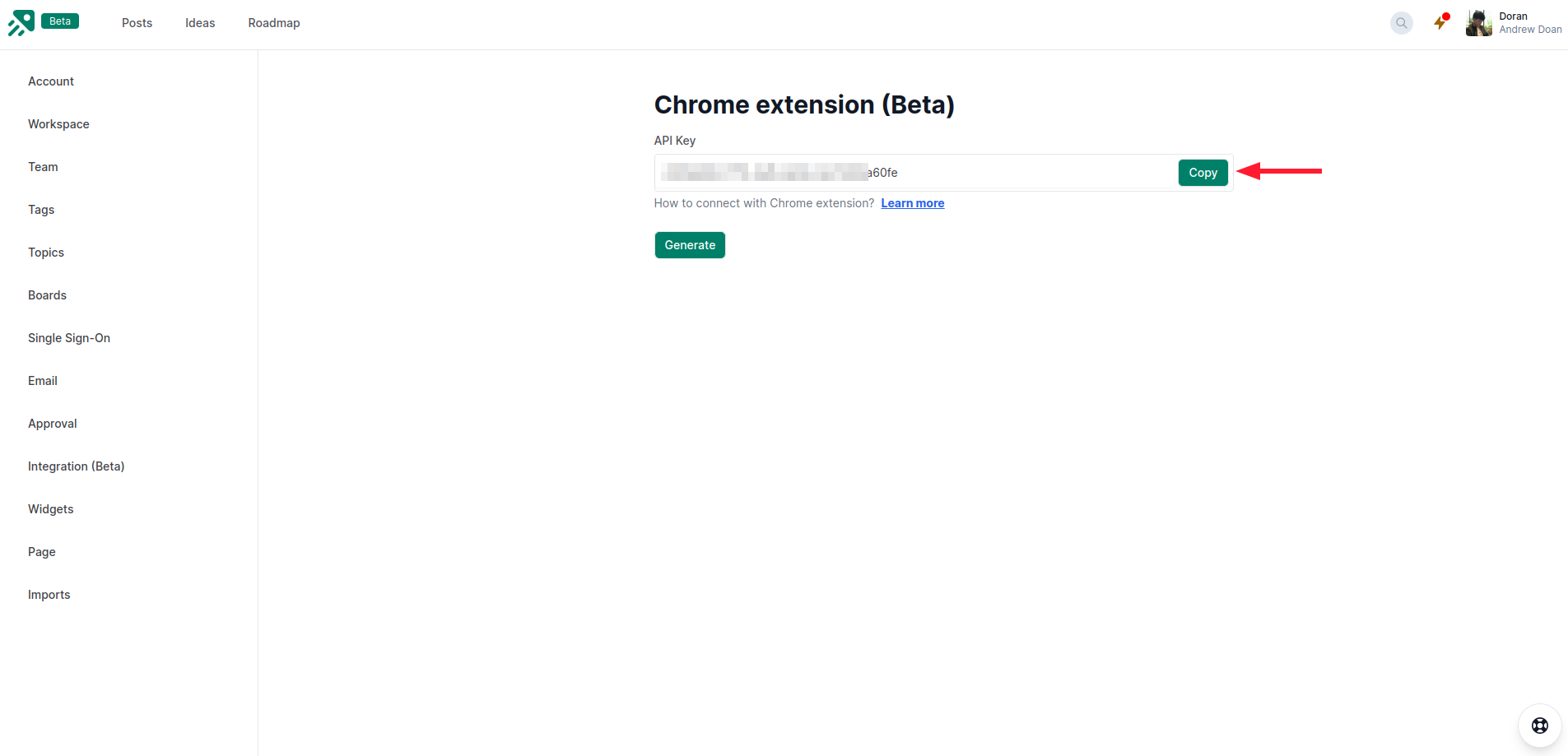
If not, you’ll need to generate a new API key by clicking the “Generate” button.
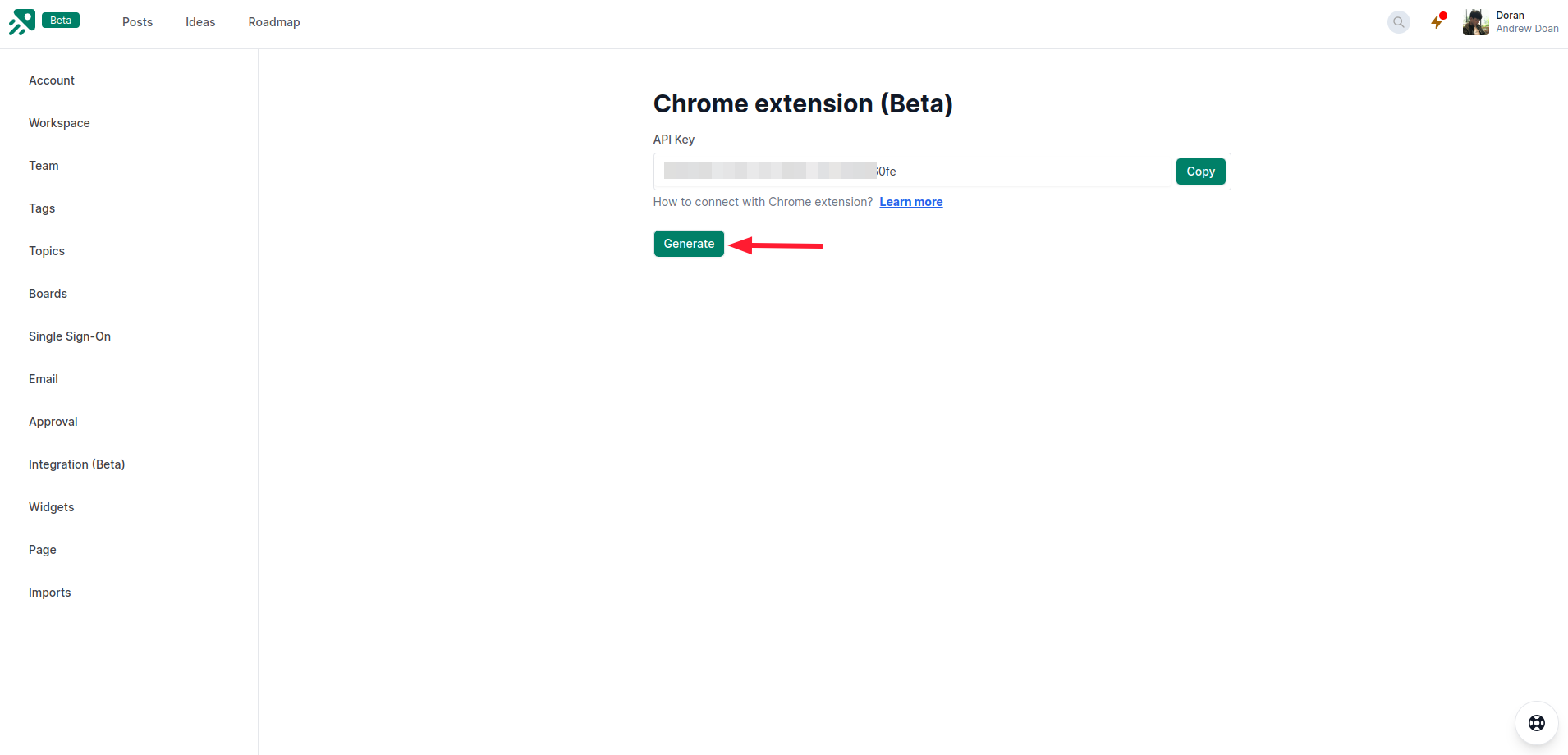
Configure the Chrome Extension
Make sure you have the Doran Chrome Extension installed. If not, you can download and install it from the Chrome Web Store using the provided URL.
Click on the Doran extension icon in your browser’s toolbar to open the extension popup.
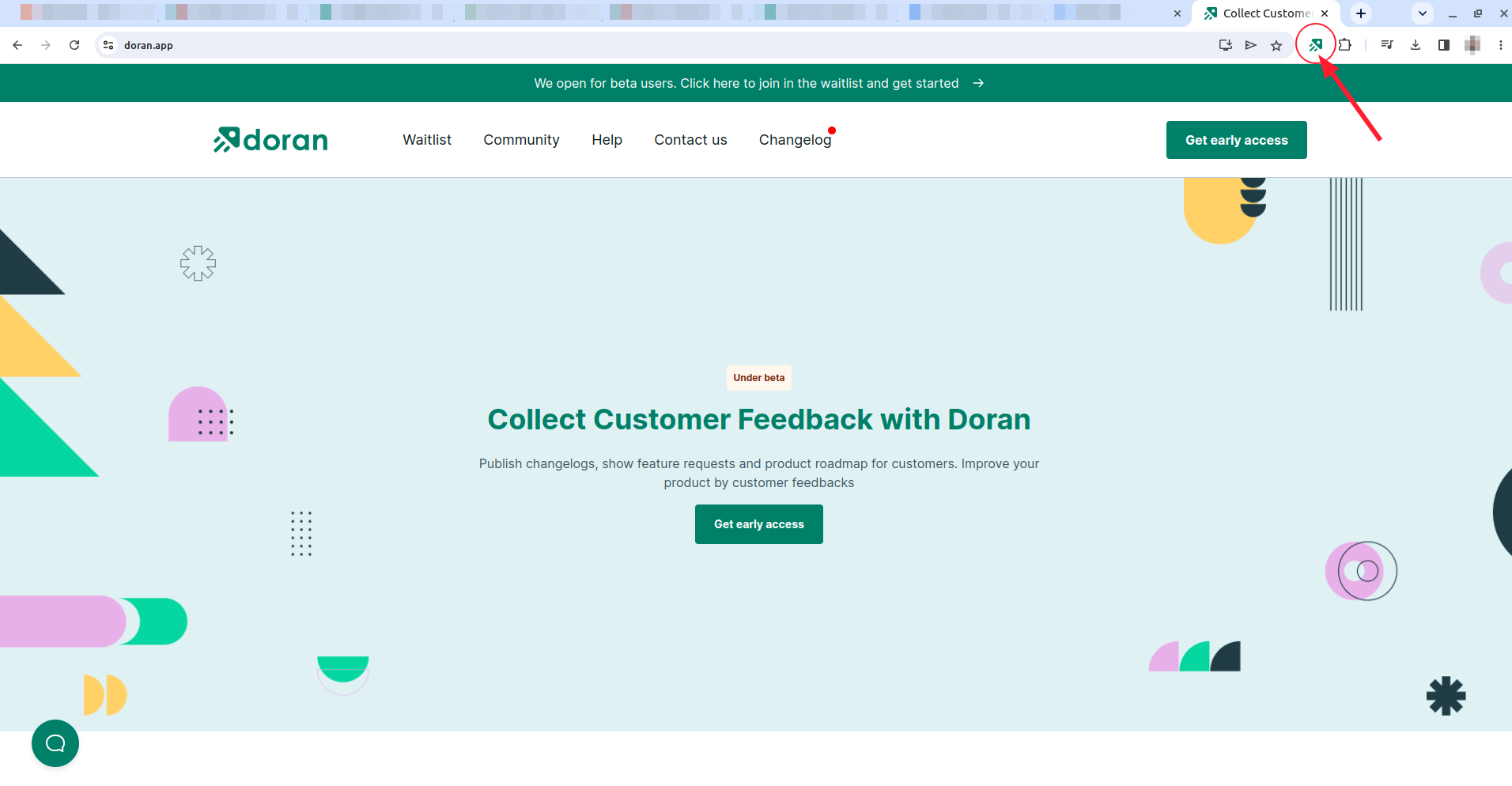
In the first time, you need to set up your API Key. Paste the API key you obtained from the Doran platform in Step 1 into the “API Key” field.
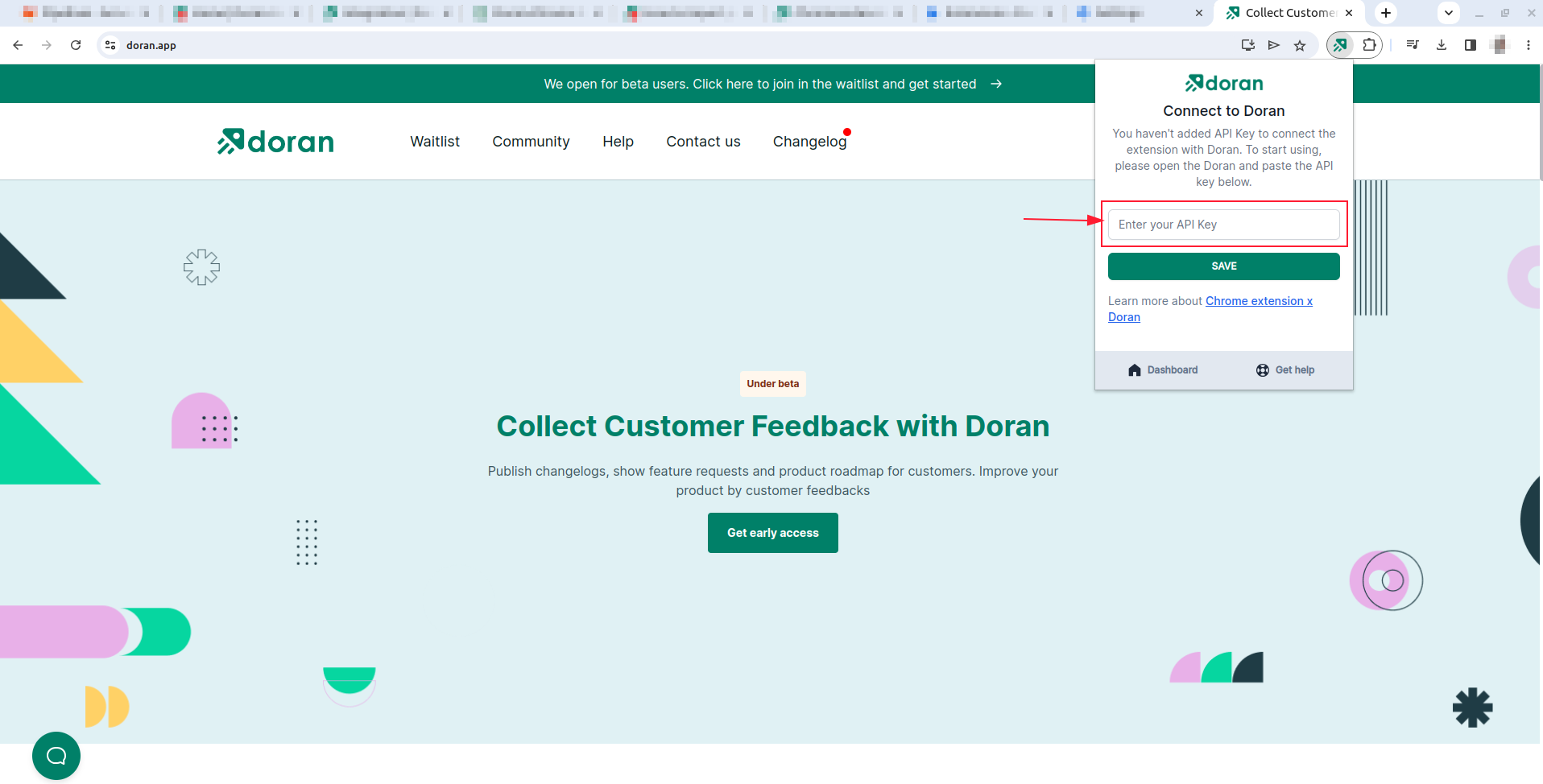
Double-check that the API key is copied correctly, with no extra spaces or characters. After pasting the API key, click the Save button or any equivalent button to save the API key configuration.
Submit Ideas using Doran Chrome Extension
With the Doran Chrome Extension configured, you’re ready to start submitting ideas directly from your browser.
While browsing the web, whenever you come across an idea you want to submit, click on the Doran extension icon in your browser’s toolbar.
The extension popup should now show an option to submit an idea.
Fill in the necessary details for your idea in the submission form that appears. Ensure you provide accurate and relevant information.
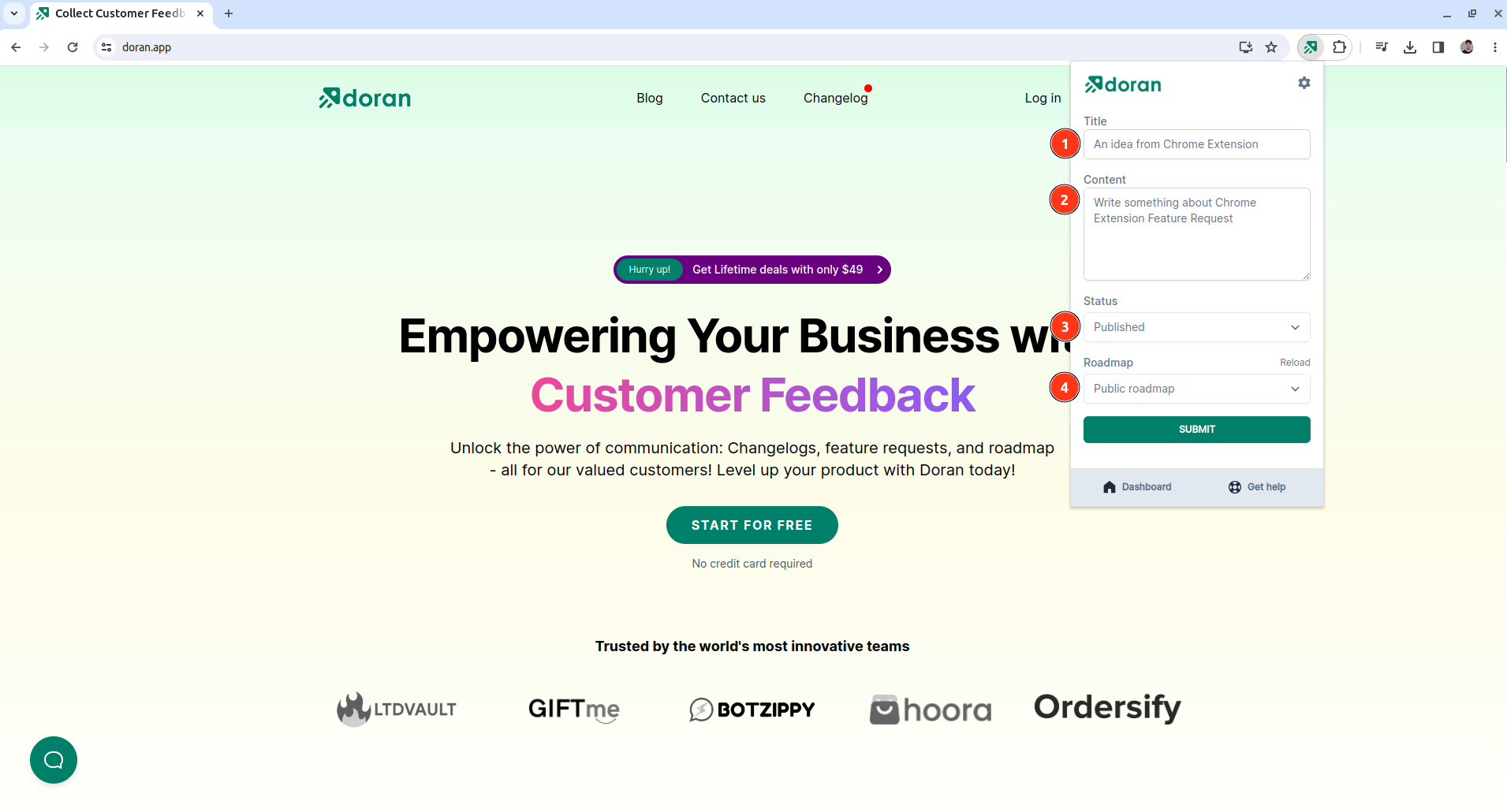
Once you’ve filled in the required information, click the Submit button within the extension popup to send your idea to the Doran platform.
Changing Your API Key (if needed)
- If you ever need to change your API key, follow the initial steps of Step 1 to generate a new API key from the Doran platform.
- Once you have the new API key, follow Step 2 to update the API key in the Doran Chrome Extension settings.
Congratulations! You have successfully integrated Doran with the Chrome Extension, allowing you to seamlessly submit ideas directly from your browser.
If you encounter any issues during the integration process, please refer to Doran’s official documentation or contact their support team for assistance.